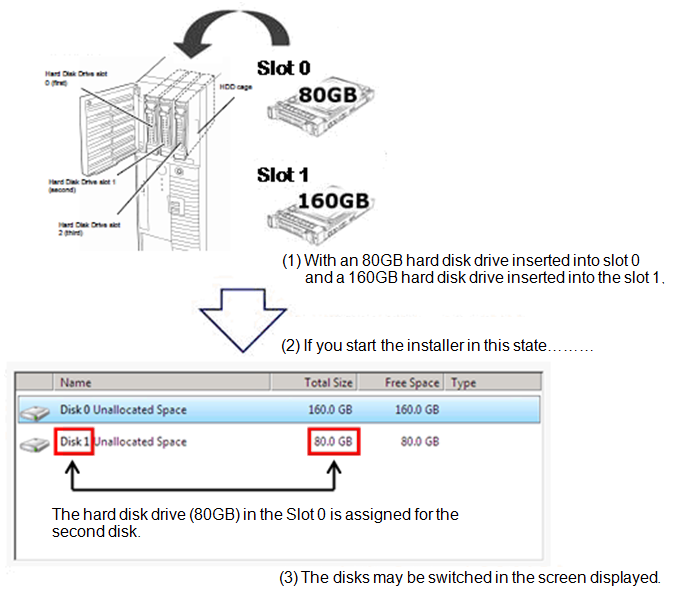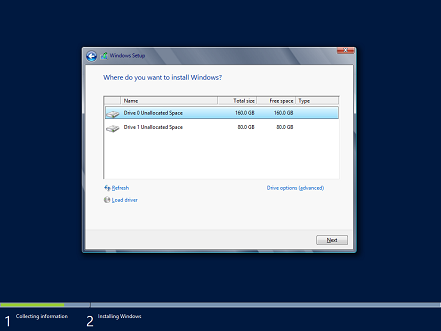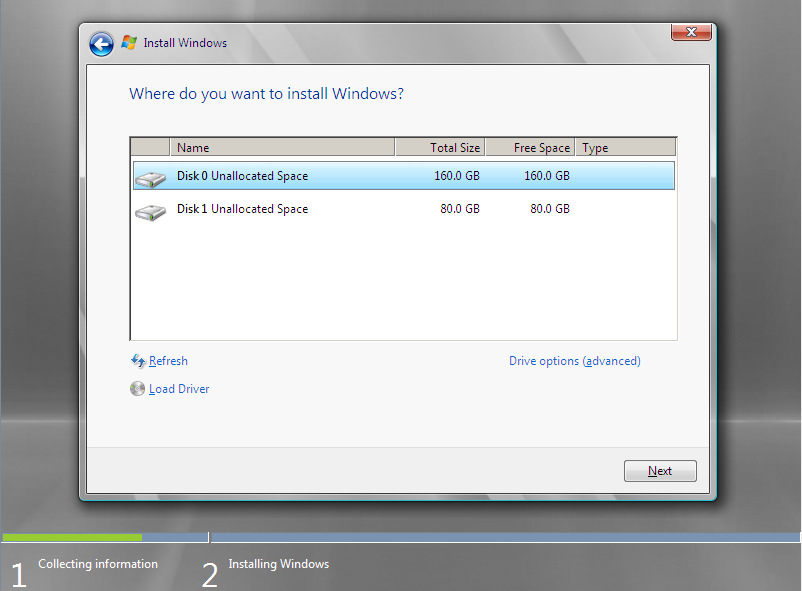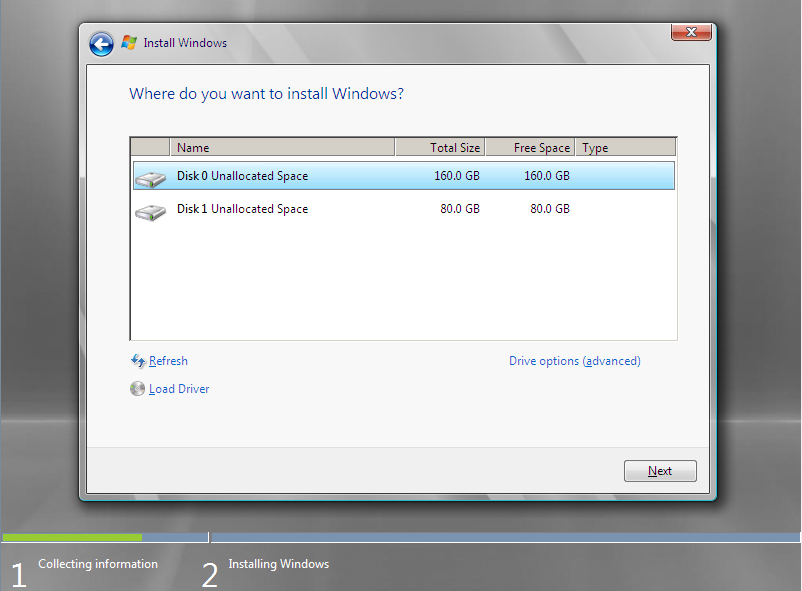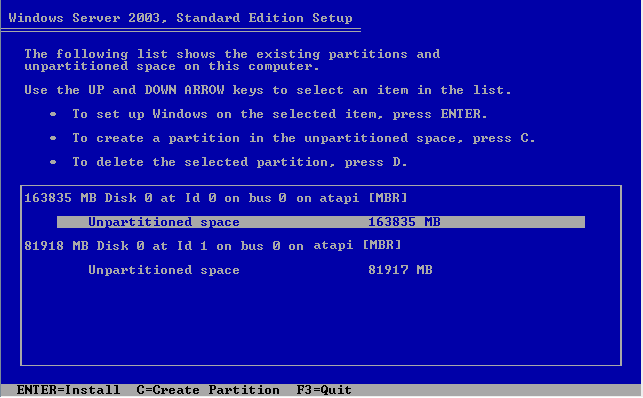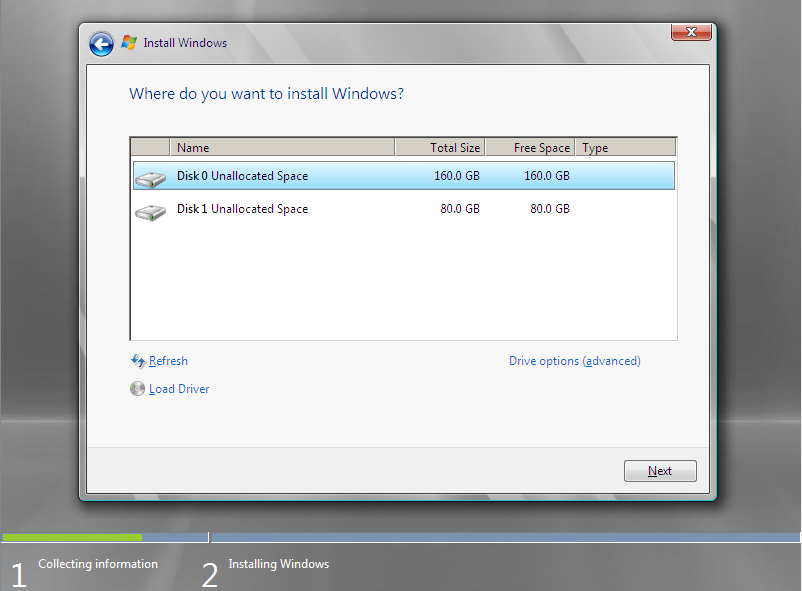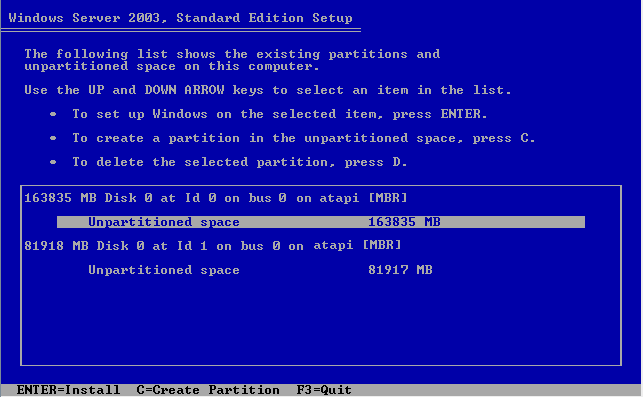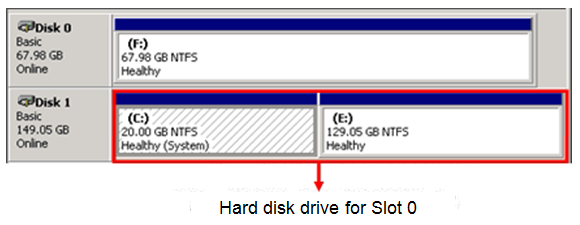Notes in the Environment Where Multiple Drives Exist
Date updated: August 2, 2013
Date updated: April 9, 2012
Date updated: July 22, 2011
When setting up Express5800 Series, due to the specification of the Windows hard disk
recognition, the disk numbers recognized by the installer and the slot numbers into which the hard
disk drives are actually inserted may not match on some occasions
( Refer to this Microsoft
corporation’s Web site ).
When setting up the Windows, verify that the installation destination is your intended
drive and then proceed with the installation (the system volume and the boot volume cannot be
changed after completing the installation).
For details, refer to one of the following procedures according to the version of the EXPRESSBUILDER
in use.
[Note] When performing the setup, check notes (on location for installing a
RAIDcontroller, etc.) described in each
User’s Guide of the server, additional
hard disk drive cage, and RAID controller as well.
[For EXPRESSBUILDER Version 7]
Setting Up Express5800 Series with EXPRESSBUILDER
In the server environment where two or more RAID controllers are installed in the server, only one
RAID controller can be connected to the installation destination hard disk drive when performing the
setup.
[Important] If the setup has been performed in the environment where logical drives exist for
a RAID controller which
is
not targeted for the setup, a part or all of the existing data may be
deleted without your intention.
In environments other than that, perform the setup by following “Installation Guide
(Windows)” as usual.
Setting Up Express5800 Series with Windows Standard Installer
1. Proceed with the installation by following “Installation Guide (Windows)” included in
EXPRESSBUILDER.
2. At the step shown in Figure 1 or 2, select the hard disk drive or partition for the installation
destination.
For the hard disk drive or partition, determine based on displayed hard
disk drive capacity or partition size.
[Important] If you have mistakenly selected the wrong hard disk drive for the installation
destination, a part or all of
the
existing data may be deleted without your intention. Be very careful when selecting the
hard disk
drive
targeted for the installation. If it is difficult to determine which hard drive disk to select on
the
screen,
remove the hard disk drives that are not targeted for the installation in advance.
(Figure 1 “Example of screen displayed on Windows Server 2012”)
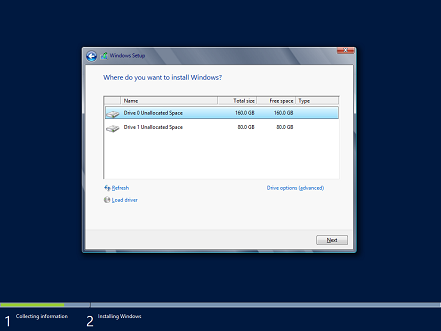
(Figure 2 “Example of screen displayed on Windows Server 2008 R2 / Windows Server 2008”)
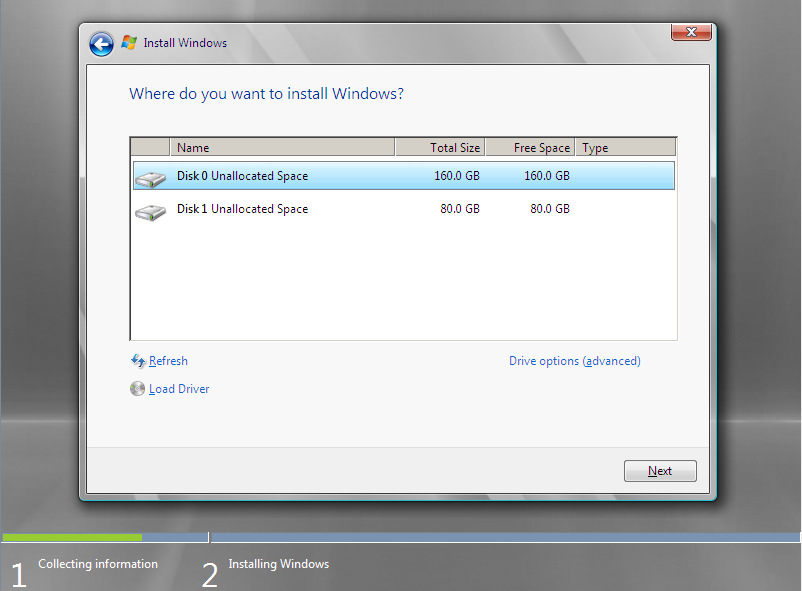
3. After the step above, continue the setup by following “Installation Guide (Windows)”
included in
EXPRESSBUILDER.
[For EXPRESSBUILDER Version 6]
Setting Up Express5800 Series with EXPRESSBUILDER
In the server environment where two or more RAID controllers are installed in the server, only one
RAID controller can be connected to the installation destination hard disk drive when performing the
setup.
[Important] If the setup has been performed in the environment where logical drives exist for
a RAID controller which
is
not targeted for the setup, a part or all of the existing data may be
deleted without your intention.
In environments other than that, perform the setup by following “Installation Guide
(Windows)” as usual.
Setting Up Express5800 Series with Windows OS Installer
1. Proceed with the installation by following “Installation Guide (Windows)” included in
EXPRESSBUILDER.
2. At the step shown in Figure 1 or 2, select the hard disk drive or partition for the installation
destination.
For the hard disk drive or partition, determine based on displayed hard
disk drive capacity or partition size.
[Important] If you have mistakenly selected the wrong hard disk drive for the installation
destination, a part or all of
the
existing data may be deleted without your intention. Be very careful when selecting the
hard disk
drive
targeted for the installation. If it is difficult to determine which hard drive disk to select on
the
screen,
remove the hard disk drives that are not targeted for the installation in advance.
(Figure 1 “Example of screen displayed on Windows Server 2008 R2 / Windows Server 2008”)
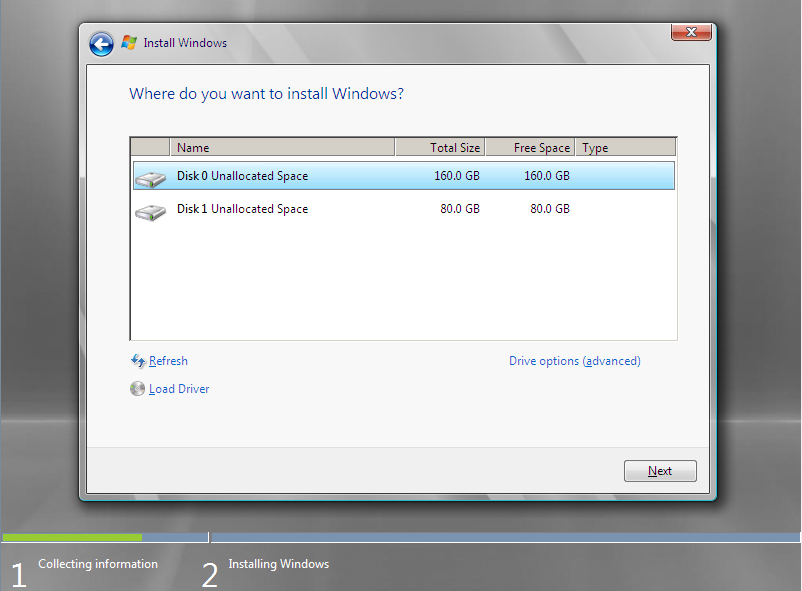
(Figure 2 “Example of screen displayed on Windows Server 2003”)
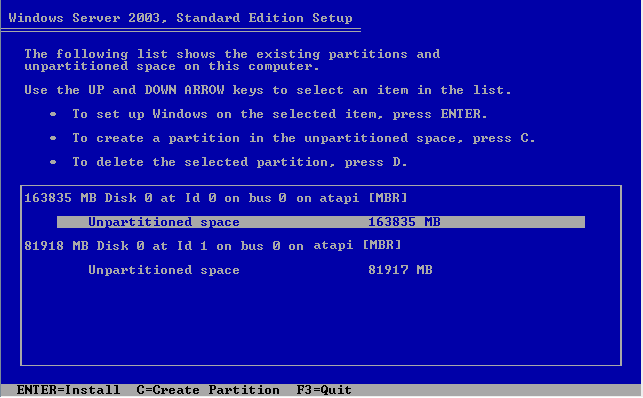
3. After the step above, continue the setup by following “Installation Guide (Windows)”
included in
EXPRESSBUILDER.
[For EXPRESSBUILDER Version 5]
Express Setup
Express Setup cannot be used in the environment where multiple hard disk drives (logical drives)
exist.
To use Express Setup, be sure you use it in the environment where only one hard disk drive to which
you want to install the Windows system is inserted into the slot.
Also, when you use the RAID controller, install only one RAID controller and create only one logical
drive to which you want to install the Windows system, and then use Express Setup. In addition, when
a logical drive has not yet been created, you can create only one logical drive in the process of
performing Express Setup.
To insert one or more additional hard disk drives into the slots, install one or more additional
RAID controllers, or create one or more additional logical drives, perform such after installing the
Windows by using Express Setup.
[Important] If the setup has been performed in the environment where multiple hard disk
drives (logical drives) exist, a part
or
all of the existing data may be deleted without your intention.
Clean Installation
1. Proceed with the installation by following “User’s Guide” included in
EXPRESSBUILDER.
2. At the step shown in Figure 1 or 2, select the hard disk drive or partition for the installation
destination. For the hard disk
drive or partition, determine based on displayed hard disk drive capacity or
partition size.
[Important] If you have mistakenly selected the wrong hard disk drive for the installation
destination, a part or all of
the
existing data may be deleted without your intention. Be very careful when selecting the
hard disk
drive
targeted for the installation. If it is difficult to determine which hard drive disk to select on
the
screen,
remove the hard disk drives that are not targeted for the installation in advance.
(Figure 1 “Example of screen displayed on Windows Server 2008 R2 / Windows Server 2008”)
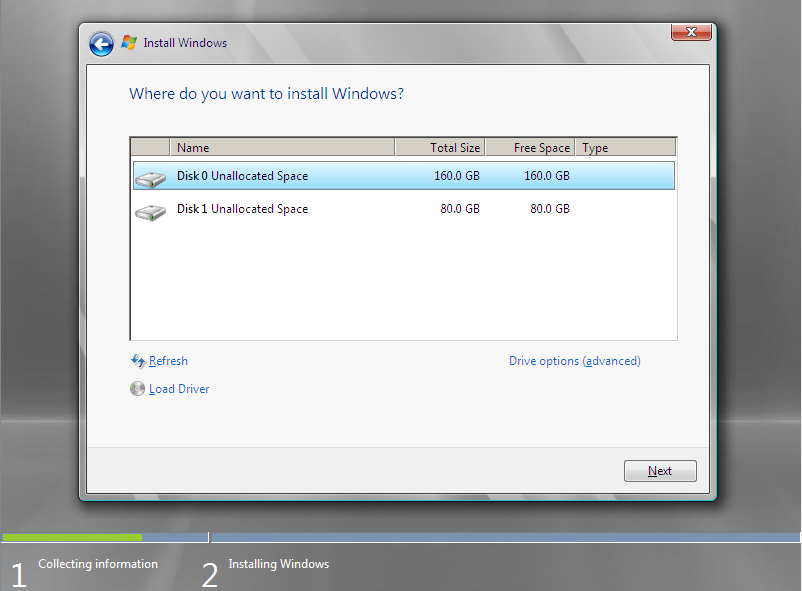
(Figure 2 “Example of screen displayed on Windows Server 2003”)
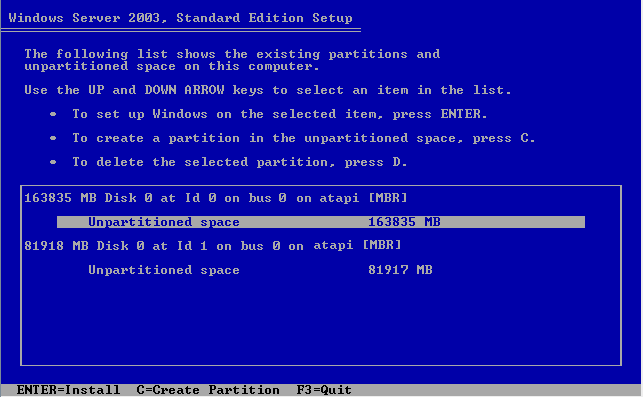
3. After the step above, continue the setup by following “User’s Guide”.
[About the Environment after Installing the Windows]
If the hard disk drives have been reconfigured (added, etc.) or the Windows has been restarted after
installing the Windows, the order of the hard disk drives may be switched in displays such as
“Disk Management.”
(Example of “Disk Management” screen display)
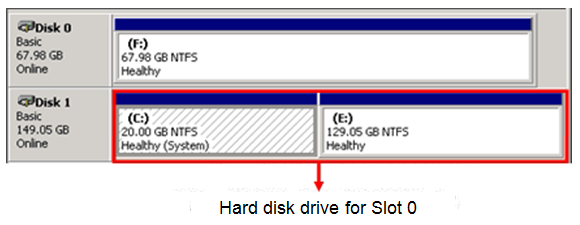
Even in this case, there is no impact on the Windows operation because the drive letters are not
switched.
Top of this page